This topic explains how to how to use the DVD Data Rescue™ recovery wizard. When starting the program, the recovery wizard appears, press the "exit" button if you don't want to use the wizard.
Step 1. Select the recovery device
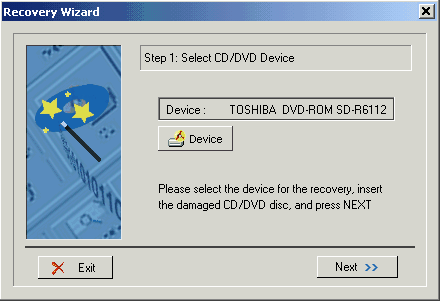
After inserting the CD you want to recover, please press the "cd device" button and select the correct CD Device if it is not selected by default. Then press the "next" button.
Step 2. Scanning the CD
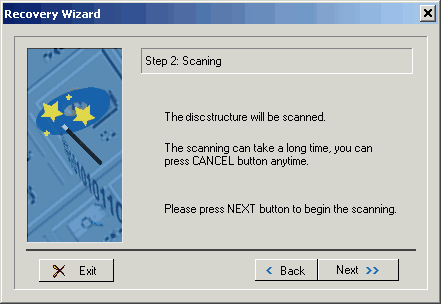
If the CD is recognized, the CD structure will be scanned, press the "next" button to begin the scanning. It can take a long time depending on the CD format and condition.
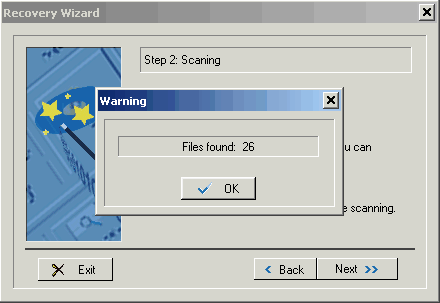
When the scanning is finished, a dialog will show the number of files found, press "ok" button to continue.
Step 3. Scanning finished
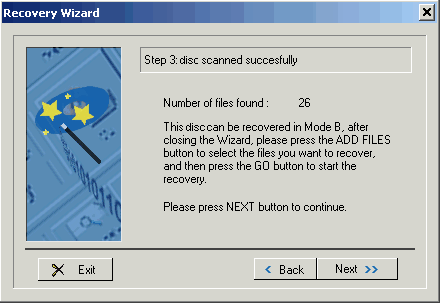
After the succesull scanning, the wizard will show the number of files found and the program mode used to recover the files. Now the wizard will finish, then press the button "add files" and select the files you want to recover. Then press the button "go" to start the recovery in the selected folder.
here you can find more information about the "add files dialog".
TIP : if no files are found, you can close the wizard and try the UltraRescue Mode, to do that, simply select "UltraRescue" tab and press the "scan" button.
© 2004 Naltech™ Software, All Rights Reserved.